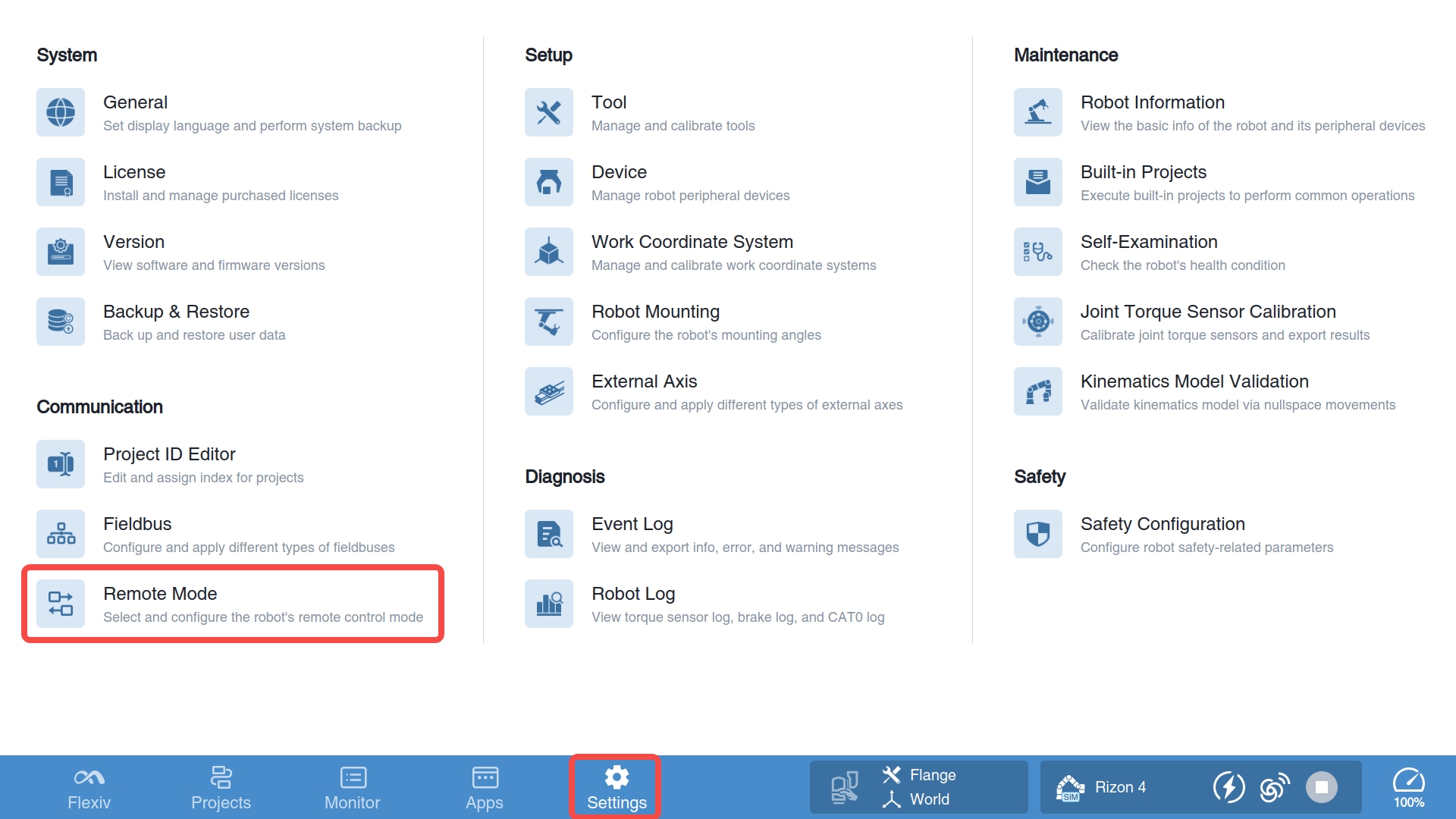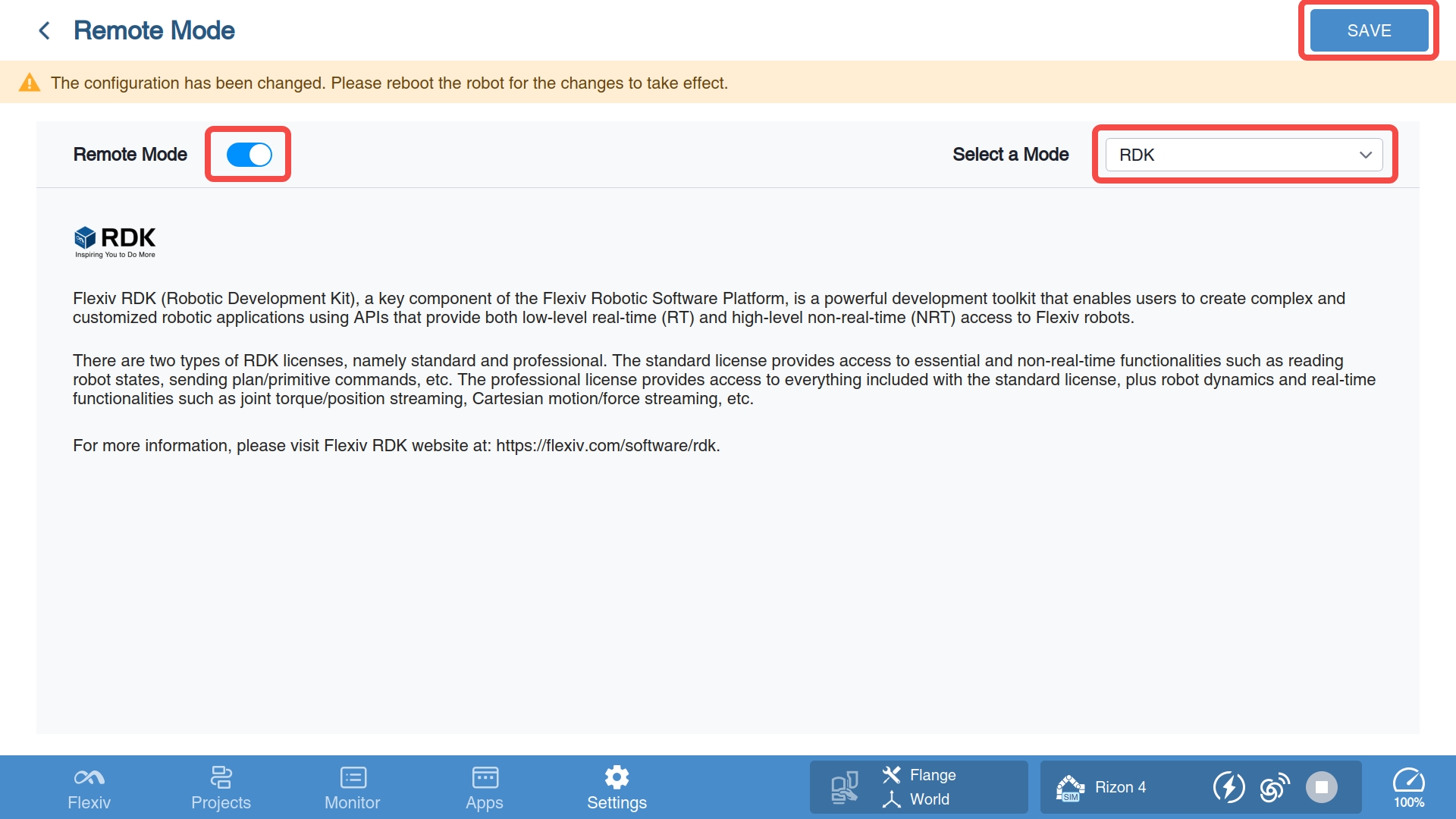Activate RDK Server
To control the robot via Flexiv RDK library, the RDK server, managed by the robot’s Remote mode module, must be activated first. Follow the instructions below to enable Remote mode for RDK so the RDK server is activated.
Configure license
A license is required to use Flexiv RDK and can be installed using Flexiv Elements. Please contact your sales representative to purchase and install the license.
There are two types of RDK licenses:
Standard license: provides access to essential and non-real-time functionalities such as reading robot states, sending plan/primitive commands, etc.
Professional license: provides access to everything included with the standard license, plus robot dynamics and real-time functionalities such as joint torque/position streaming, Cartesian motion/force streaming, etc.
Enable Remote mode for RDK
After RDK license is installed, follow the steps below to enable Remote mode for RDK using Flexiv Elements: